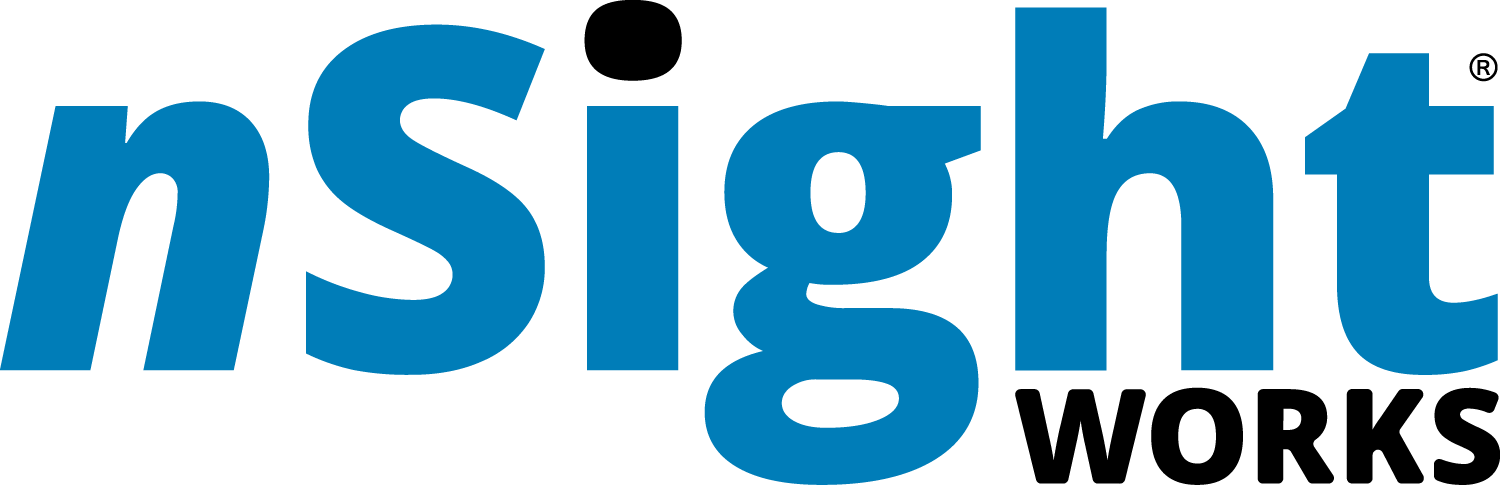Managing Your Virtual Workspace with Microsoft Teams
By Vonita Williams, Instructional Designer
Have you found yourself in an environment where Microsoft Teams is the meeting go-to of choice? Are you ever overwhelmed or unsure about the use of it? You can now relax and know that Microsoft Teams is a one-stop hub that can enable and optimize your virtual team partnering and information sharing. The platform allows for meeting, chatting, voice calling, collaborating, sharing, and organizing files and projects all from a central place.
If you want to make your work—and life!—easier and perhaps even more fun and stress-free, check out some of the essential abilities and benefits Microsoft Teams provides that you can use to keep you and your projects organized:
Enhance communication:
Chat
Meet
Call
Collaborate
File share
Screen share
Whiteboard (Brainstorm)
In Breakout Rooms
Focus on projects:
In project-related channels
Prioritize time
Prioritize projects
Manage projects
Store files
Prioritize resources
Increase transparency:
All project members have access to what’s going on
Know who’s working on what
Receive project notifications
Access resources seamlessly:
Access project information from anywhere you can log in to Microsoft
Being cloud-based enables productive experiences for distributed users
What does Microsoft Teams have that other platforms do not? Microsoft Teams offers not just the flexibility to share documents but to store them as well. With the ability to also add resources to the platform, projects can be managed from start to finish with just a few clicks. It’s a one-stop source when it comes to getting and staying organized to meet project goals.
If you’re working remotely and feel the need to collaborate, brainstorm, or just see a friendly face, take the opportunity to explore some of these options within Microsoft Teams, and see how they bring life and ease to your daily processes.
Select the links below for additional information and help.
Microsoft Teams Video Training